Now don't you feel better? In fact, there's no better way to calm your mind and boost your spirits than by humming a happy tune. Plus, evidence suggests that the simple act of humming may help keep your sinuses healthy.
Now that we're nearing the end of another terrible flu season, we can notice another great reason for you to Hum. (Hold on to your knickers - we're about to get a bit graphic).
Way up in the “gold-digger” territory of your nose exist thousands of tiny hair-like structures called cilia, which move in rhythm to keep out invaders. Cold, dry conditions cause the cilia to slow down and dry out, creating sinus blockage and opening the door for pathogens. How do you stop them? You could also try humming, since it greatly increases your nasal nitric oxide, which has strong antimicrobial effects. Not only that - but there is hope for sinus sufferers too. Keeping the sinuses healthy and infection-free requires ventilation — keeping air flowing smoothly between the sinus and nasal cavities. And what better way to keep air moving through the sinuses and naval cavity than by humming a tune? Studies show that humming helps increase airflow between the sinus and nasal cavities, which could potentially help protect against sinus infections.
So there you have it, totally disregard your co-workers’ complaints, and hum your heart out. Just hum until your heart's content!
With that being said, and learning the benefits of a good hum, it must be noted that while humming is proving itself to be quite healthy for us as humans, it is a sure sign of poor health for your computer. Yes, that incessant hum you hear whizzing away in the background of your computer is NOT a sign of good infection-free ventilation. In fact, this is almost certainly a fan - either one that's come loose, or one that's having to work harder than it should to keep your PC cool. But you shouldn't completely discount the possibility of something far more serious: a hard drive problem. A dying hard drive is more likely to make a clicking noise than a whirring one, but it's best to play safe. Make an extra image backup of your hard drive, just in case.
This leads us to talk about four common practices that every computer user should be made aware of and practice routinely. No matter how tech savvy you are, there are certain things every one of us has to deal with when using a computer—and we don’t always deal with them in the most efficient ways. Here are four things that everyone can (and should) learn to keep their computer fast, safe, and easy to use.
How to avoid viruses, or even keep your data backed up. Even if you’ve mastered all of these tricks (and there’s a good chance you haven’t), you may want to send this along to some of your less computer-savvy friends. After all, the more they know how to do, the less they’ll call you for help.
1. Set Up a Simple Backup System
We all know we should back up our computers, but it’s always one of those things that you’ll set up “one day”. Setting up a backup only takes minutes, though, so you can do it right now and forget about it until you need it—and when you do need it, you’ll be glad you set it up. If you’re just backing up to an external drive, you can just use the simple tools built in to your computer, like Windows Backup or Apple’s Time Machine. However, that’ll only keep you safe if your computer fails. If you lose your home in a fire, get all your gear stolen, or experience any other kind of disaster (God forbid), you’ll have lost all those important documents, family photos, and other files forever. So, we recommend using a service like CrashPlan®, or Carbonite® to back up your computer online. Also, if you are a Microsoft 365 user, chances are that you already have 1TB (one terrabyte) of “cloud storage” space included with your One Drive. There are also other cloud storage solutions such as DropBox® and Google Drive® that can be used as safe havens for your data. That way, it can back up no matter where you are, and that data will be safe no matter what happens to your hardware.
2. Protect Yourself From Viruses
Windows users have long known the pain of viruses and other malware, but the good news is it’s pretty easy to avoid. First, we recommend learning the difference between viruses, trojans, and other kinds of attacks, as well as the myths surrounding them. Then, if you are a Windows 10® user, you can rest knowing that the built in Windows Defender™ is more than sufficient anti-virus protection included with your system. It's just as good at finding bad stuff as the leading commercial products, and it integrates well into your Windows system without adding a whole metric ton of toolbars, badged buttons, and other cruft. And if you follow some other basic security advice, you’ll get by just fine, and never see a “reminder” that it's time to pony up for your protection fee. However, there are others that you can subscribe to if you have a particular brand loyalty and prefer paying each year for your protection (noting that when you install another antivirus program, your included Windows Defender Anti Virus program will turn itself off). A good malware/spyware program is also recommended to run along with your Antivirus program. You may wish to try something such as Malwarebytes® that’s proving to be a viable solution. In the end, the best way to avoid viruses is to use common sense: don’t open links that look suspicious, don’t install programs from untrusted sources, and if a window pops up saying your computer’s infected, make sure it’s actually your antivirus software saying that and not a fake web page.
3. Keep Your Computer in Tip-Top Shape with Regular Maintenance
Computer maintenance has gotten really confusing over the years. Between
defragging (which is becoming less necessary with the newer type of storage devices in newer systems), cleaning up temporary files, and other tasks, it’s almost like trying to maintain a car. Luckily, it’s gotten a lot easier in recent years: you only really need to do one or two things to keep your computer running fast and smooth. There are a lot of myths surrounding good computer maintenance in the way of what to do’s and what NOT to do. Things like, should I let my computer sleep or shut it off after every use can have opinions from the tech professionals and your “I Know A guy” guru friend. Simple tips such as physically cleaning your computer and peripherals can become invaluable. Dust, noisy fans, keyboard crud, and other symptoms of a well-used computer may not actually prevent you from doing work, but they do make using it much more annoying, and possibly less productive. Make your stuff look nicer, work better, and likely run more efficiently by giving it a spring cleaning.
4. Keep Your Personal Information Safe and Secure
Unfortunately, the internet isn’t always a safe place, which means everyone needs to make sure they’re keeping their personal information safe. Make sure you use strong passwords, remove personal information from photos and other files, and never use open public Wi-Fi networks without protection. Keeping your personal information safe is easier than it sounds, and if you aren’t sure what to do, check out our checklist for staying safe online. You’d be surprised how unsafe you were being before.
• Pick strong passwords: Regardless of what your password is for, it's
always good to pick a strong, random password. Don't use your child's name, or a
birthday.
• Use unique passwords for every site: Don't ever reuse the same email and
password combo on multiple services. It might seem like it doesn't
matter, but if a hacker gets your account information on one site, that means they
can use that login information on every other site you're
registered at. Keep all your passwords different.
• Understand the basics of online fraud: Phishing scams, malware, and other
nasty things are all easy to detect if you keep a cautious eye on what your browser
is doing at all times. Be skeptical of odd emails, brush up on the FTC's guide to
identity theft, and don't trust your personal information to any website that doesn't
use HTTPS (security encryption).
Lastly (for this article), but certainly not least, Avoid finding and installing a lot of “free” software from “Free-Infectious-Software-Are-Us” sites. Ask yourself while you’re trying to save a few bucks, would you rather spend 10 minutes finding a free, open-source alternative to what you're looking for, or an entire afternoon trying to recover files and restore your system?
Darnell Hughley is the Owner, Certified Technician and Consultant for HY-Tech
Solutions, LLC - having more than 23 years of total experience in the PC Repair and IT Consulting field. Email him at: dhughley@hytech.solutions. Follow him on Twitter @HyTech_Solution
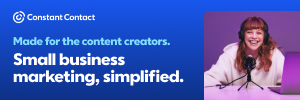
Reader Comments(0)